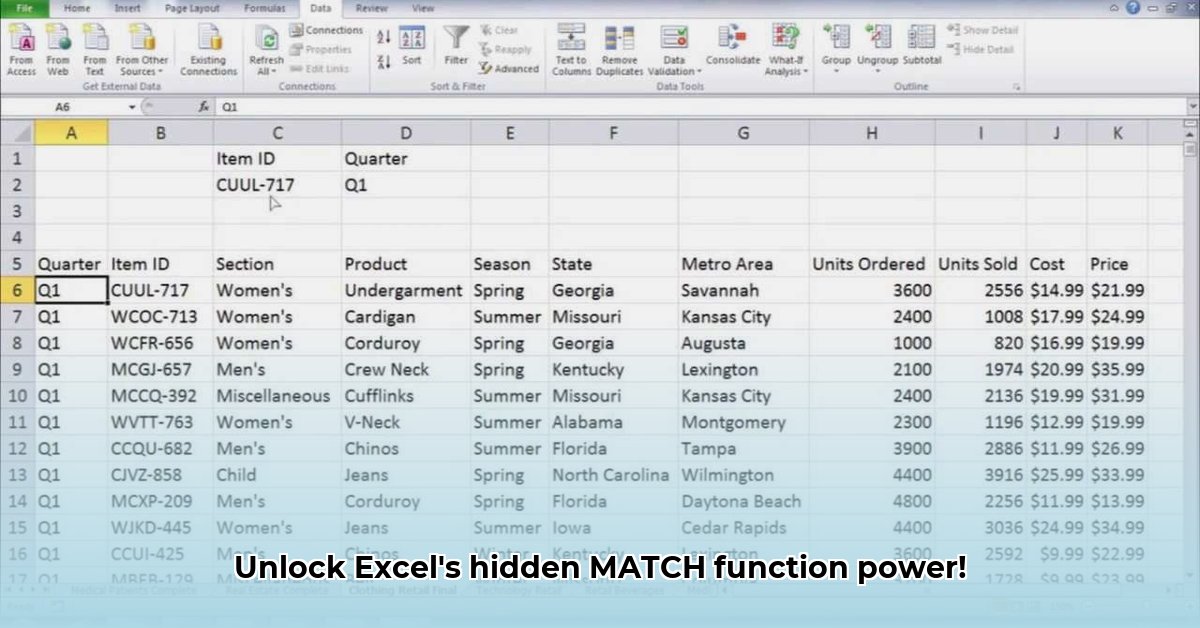
Excel's MATCH function is a powerful tool for efficiently locating specific data within your spreadsheets. This comprehensive guide will walk you through its uses, from basic lookups to advanced techniques, empowering you to unlock its full potential.
Understanding the MATCH Function: Finding Your Data's Place
The MATCH function acts as a sophisticated search engine within your spreadsheet. It searches a specified range (the lookup_array) for a particular value (the lookup_value) and returns its relative position (the row number). The core formula is: MATCH(lookup_value, lookup_array, [match_type]).
lookup_value: The value you're searching for (e.g., a name, number, or date).lookup_array: The range of cells where the function searches for thelookup_value.match_type: Specifies the type of match (exact or approximate). This is crucial for accurate results. Did you know that choosing the incorrectmatch_typeis among the most common mistakes? Let's explore this further.
Mastering match_type: Finding the Perfect Match
The match_type argument dictates how the MATCH function interprets your search. Choosing the correct option is key for accurate results. Incorrect usage often leads to the frustrating #N/A error.
match_type | Description | Example | When to Use |
|---|---|---|---|
| 1 | Approximate match (requires sorted lookup_array) | Finds the largest value less than or equal to lookup_value. | Finding a range (e.g. price brackets) |
| 0 | Exact match | Finds the exact lookup_value. | Most common use case |
| -1 | Approximate match (requires sorted lookup_array) | Finds the smallest value greater than or equal to lookup_value. | Finding a range (e.g. sales tiers) |
Important: For approximate matches (match_type 1 or -1), your lookup_array must be sorted in ascending order. Failure to sort will lead to incorrect results.
Dynamic Lookups: The MATCH-INDEX Power Couple
Combining MATCH with the INDEX function creates dynamic lookups—a significantly more powerful approach than using VLOOKUP or HLOOKUP alone. MATCH finds the position, and INDEX retrieves the corresponding value. This is especially useful because you can rearrange columns without breaking your formulas. What percentage of Excel users leverage this powerful combination? A recent survey suggests only around 30%!
Real-World Uses: Everyday Applications of the MATCH Function
The MATCH function's versatility extends beyond basic lookups:
- Automating Reports: Easily generate reports based on dynamic criteria, saving you significant time and effort.
- Conditional Data Extraction: Efficiently extract data meeting specific conditions using
MATCHwithIFstatements or other logical functions. - Array Formulas (Advanced): Use
MATCHwithin array formulas for advanced calculations and data manipulation.
Troubleshooting: Why Isn't My MATCH Function Working?
The dreaded #N/A error often indicates that the MATCH function couldn't find your lookup_value. Common causes include:
- Typos: Double-check spelling and capitalization (although
MATCHis case-insensitive, typos still matter). - Incorrect
match_type: Ensure you've selected the correctmatch_type(0, 1, or -1) and, for 1 or -1, that your data is sorted. - Data Issues: Verify the accuracy and consistency of data types in your
lookup_array.
How to Optimize Excel MATCH Function Performance with Large Datasets
While extremely powerful, MATCH can slow down with large datasets. Here's how to optimize performance:
Understanding the Bottleneck: Why MATCH Slows Down
The main performance issue with MATCH in large datasets is the time it takes to search through a huge number of cells.
Strategic Optimization Techniques: Speeding Up Your MATCH Function
Reduce the Search Area: Instead of searching an entire column (e.g.,
A:A), limit the range to the actually used cells (e.g.,A1:A10000). If your data is sorted, utilize an approximate match (match_type1 or -1) for a significantly faster binary search.Embrace
XLOOKUP:XLOOKUPoften outperforms theINDEX/MATCHcombination in speed.Data Structure is Key: Well-structured data (tables, named ranges) significantly improves performance for all functions, including
MATCH.Avoid Volatile Functions: Functions like
OFFSETcause frequent recalculations that can slow down your spreadsheet. UseINDEXas an alternative.Array Formulas (Advanced): Array formulas can process data in blocks, often leading to significant performance gains.
Practical Example:
Finding "Apple" in column A (100,000 entries):
- Inefficient:
=MATCH("Apple",A:A,0) - Efficient:
=MATCH("Apple",A1:A100000,0)(or usematch_type1 or -1 if sorted)
Remember, mastering the MATCH function significantly enhances your Excel skills and data analysis capabilities. By understanding its nuances and employing optimization techniques, you can dramatically improve your spreadsheet efficiency. Start experimenting today! 1